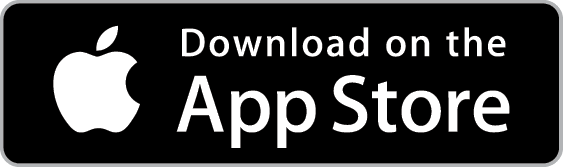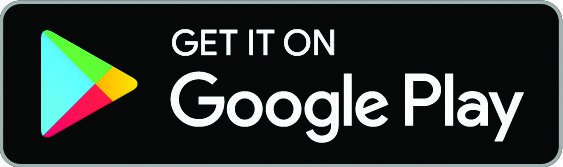Parent Cue App
PCC Kids and PCC Students are excited to partner with the Parent Cue App as a way to help parents do something each week to help move their child toward a deeper faith and a better future. This app provides helpful conversation starters, supplementary curriculum, and more!
Download
OR
FAQs
What is the purpose of the app?
It's designed to help parents connect with the heart of their child every week through Bible-based content and practical things to say and do with their child. The content is age-specific and based on the number of weeks a child has left until graduation.
How do I register my account on a second device?
When you create your account in the Parent Cue App, that same account can be used on other devices. Simply download the App on another device, and enter the same email address and password you created on your first device. Your kid(s)’ information and photos should all transfer.
What is your privacy policy regarding my email address and my children’s information?
Orange, the company behind the Parent Cue App, will not share or sell your personal information or information about your child to any outside organizations. We may send an occasional email with helpful tips about your child’s phase, but you can turn off that option in the Settings part of the App. For a full explanation of our privacy policy, click on the Menu bar and then Settings.
Is my child’s information safe?
Your account contains very little information about your child—just their name and birth date. We store that information on our secure servers, and we do not sell that information to outside organizations.
Why do you want to know what church I attend?
PCC Kids provides customized content and notifications through the app, so by linking your account to your church, you can make sure that what shows up in your app syncs with what is being taught at church.
In the app, what does “move on to their next” mean in the countdown?
The weeks displayed in this app are approximate and based on a generalized formula created from your child’s birthday, their grade in school, and an August 1 date of when they will move on to their next—whether it’s college or on to a new job or adventure.
What happens when my child moves up a grade?
Since school start dates vary, we ask that you manually move up your child’s grade level after August 1 each year. Simply click on the menu bar in the top left corner, select kids, then go in and change the grade level of each child in your app.
I have a great new photo of my kid, and I want to replace the one I have in there now. How do I do it?
To change a picture or edit your child’s profile, you’ll want to go to the menu in the upper left corner and select “Kids.” Click the EDIT in the top right corner. From there, pick the profile you’d like to edit by selecting their name. Then next to the picture is a camera icon which allows you to select a new picture from photos on your device or take one with your smartphone camera.
How can I change my email or password?
Select the menu bar in the top left corner. Go to Settings. From there, you can update your email address or change your password.
Why do some of the ages have videos, and others don’t?
Because each phase of a kid’s development needs truths communicated in a way that fits where they are, we only provide videos for the developmental phases that can best benefit from the video reinforcing the content being taught. These ages include Toddlers, Preschool, Elementary, and Preteen.
How can I watch the past week’s videos?
Because our videos are tied to each week of the Orange curriculum, they are only available with that week’s Parent Cues.
The video plays and then freezes. Help?
The majority of the time when a video is freezing while playing, the issue is the WiFi or cell phone signal. Since the videos are stored online, a good connection is key to playing them without any issues.
I don’t have sound when I play the video.
Check to make sure your phone is not on mute, or the ringer is turned off. Also, make sure your sound is turned all the way up.